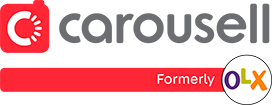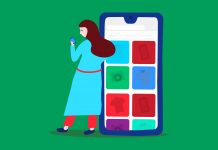Have you ever realized that shopping online is mostly a one-sided experience? Add item to cart. Check out and pay. Rinse and repeat routine.
But shopping on Carousell is different.
Carousell is a community-centric marketplace. The sellers are people just like you and I.
You’ll get to buy from real people, so shopping on Carousell is much more personable and fun! Many buyers on Carousell even make friends with sellers through shared hobbies and common interests.
Without further ado, let’s find out how you too can kickstart a meaningful shopping experience on Carousell!
By the end of this guide, you will learn about: (you may click on the links below to jump to a certain topic on this page)
- Making enquiries and negotiating a deal on Carousell
- Completing a Carousell deal
- Exchanging feedback on Carousell
- Bonus Tips to improve your experience!
How to Buy on Carousell by Chatting With Sellers
The first step to buying on Carousell is as simple as saying “Hi, I’m interested!” Just imagine chatting with your friends on Whatsapp or any other messaging app.
After you’ve clicked on a listing, locate the “Contact” button at the bottom of the screen. this is where you can start chatting with sellers on Carousell.
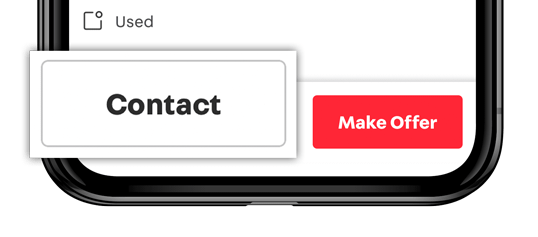
Note: If the seller added a mobile number, you can also contact them via SMS or Call.
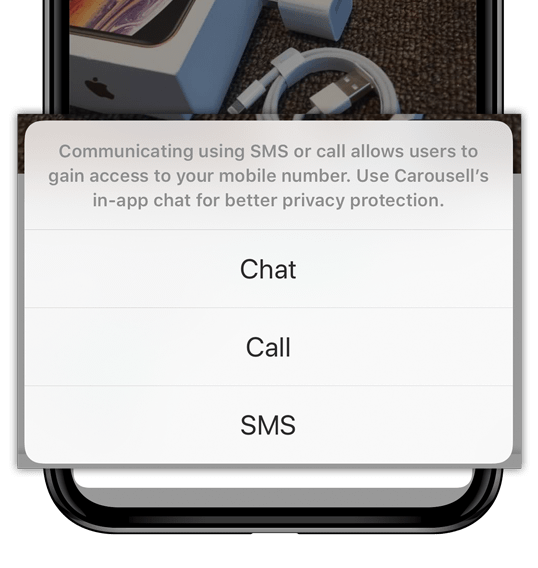
You’ll be brought into a private chat session with the seller. Here you can ask the seller more questions about the item. You can also discuss the details of the transaction, such as method of payment and meet-up location.
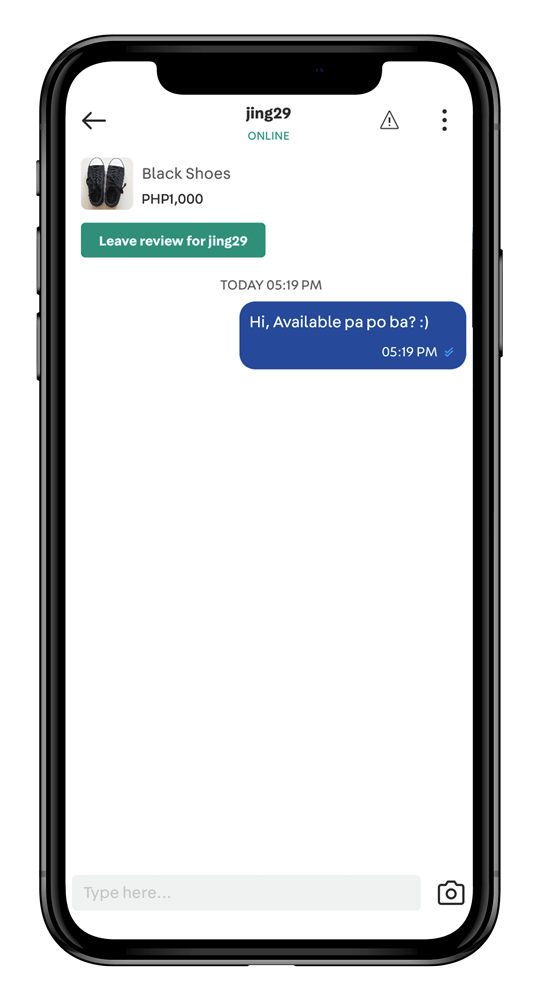
Do note that you can see whether your chat has been seen by the seller and his/her time of reply in real time. Each seller’s response time may vary depending on their personal schedule.
Tip: Before chatting, scroll down to read the item description to see if the seller has already answered your question. This saves both you and the seller precious time!
How to Make an Offer to Buy on Carousell
There are two ways to make an offer for an item on Carousell.
For the first method, click on the red “Make Offer” button at the bottom of the listing page.
On iOS and Android, here’s where to go to make an immediate offer using “Make Offer”.
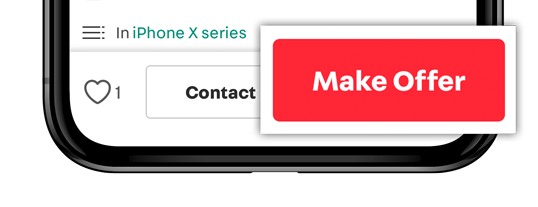
You should only make an immediate offer using ‘Make Offer’ when you are 100% certain of your intent to purchase. We’ll explain why shortly.
For the second method, first clarify any doubts with the seller through chat, as mentioned earlier. When you have agreed to the terms of the transaction with the seller and are sure that you want to purchase, make a formal offer.
You can do so by tapping on “Make Offer” at the top of the chat window.
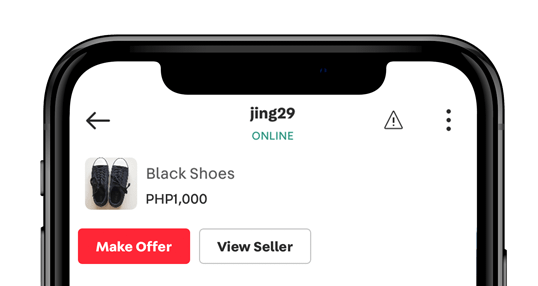
Remember how I previously mentioned that you should only make an offer when you are certain of your intent to purchase? You might be wondering why.
Making an offer is like entering into a formal deal with the seller. Once the seller has accepted your offer, it is not in the spirit of Carousell to back out of a deal.
Hence, make an offer only when you can follow through with the deal. Make sure that you have clarified all questions about the item, and that both you and the seller have agreed to all terms of transaction.
After the buyer accepts your offer, you’ll be able to leave feedback for the seller and vice versa within 14 days.
How to Make Payment and Arrange a Delivery on Carousell
Carousell is not involved in payments or delivery. You can arrange for payment and delivery with the seller via chat, as mentioned earlier on.
Here are some suggested methods for payment and delivery:
- Bank transfer and mailing/courier
- Cash on delivery and meetups
For more information on delivery rates, check with the courier service of your choice.
Want to know how to deal more safely and securely on Carousell? Be sure to check out our safety tips!
How to Leave Feedback for Another User on Carousell
When you’ve completed your Carousell deal, don’t forget to exchange feedback!
Accumulating feedback isn’t just important for sellers. It’s crucial for buyers too. Having more positive feedback shows that you are a sincere and trustworthy buyer.
For Carousellers, the number of positive feedback directly influences their decision to sell to a user. Carousellers love to deal with buyers with a good track record. They will also be more agreeable to terms of transaction proposed by these buyers.
So remember to exchange feedback! This is the best way to build up your reputation within the Carousell community.
Note: You can only leave feedback for another user after a buyer makes a formal offer, and the seller accepts it. You have 14 days after offer and acceptance to write a review for the transaction. Once this window is over, you will no longer be able to leave a review.
To leave feedback, first return to your chat with the seller.
Tap on “Leave review” button below the name of the item you bought.
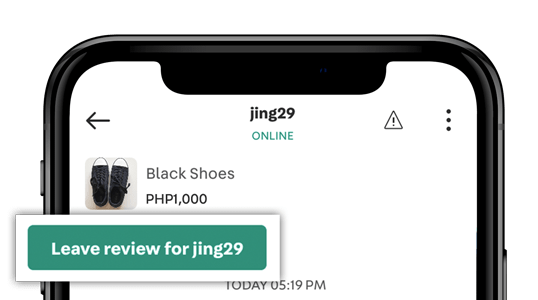
You can rate your experience with the seller from 1-5 stars on the following criteria:
- How was the collection of payment?
- How was the meet-up/shipping?
- How was the communication?
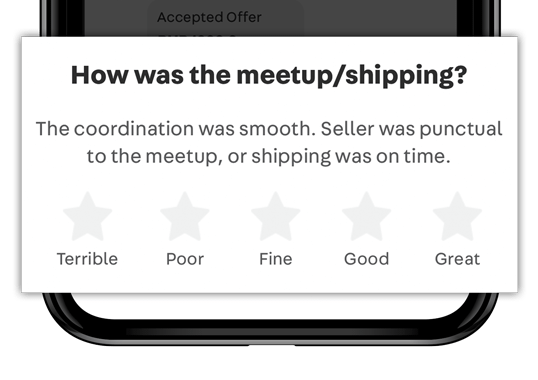
Leave some comments as well to elaborate on your feedback. You cannot edit this anymore once submitted.
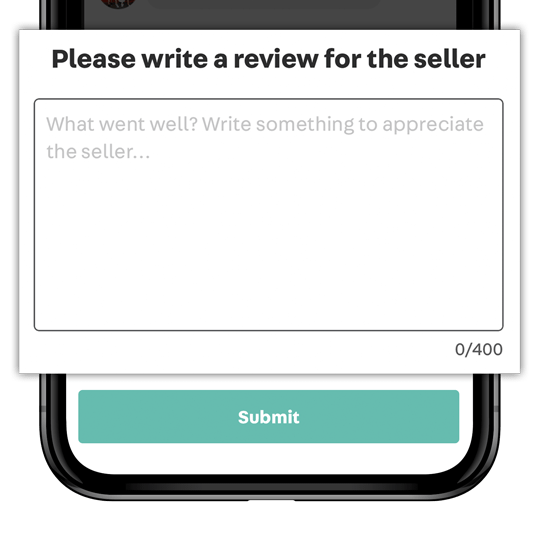
Tip: Be objective and keep criticism, if any, constructive. This ensures that the feedback system is fair to everyone and helps users improve.
That’s all for buying on Carousell!
Chat, offer, make payment and enjoy! In a nutshell, buying on Carousell is as simple as these easy steps.
Before you go, don’t forget to check out bonus tips below. You can also find out how to stay safe on Carousell.
Have a friend who’s new to buying on Carousell like yourself? Share this guide with them to help them out.
Happy Carouselling!
Helpful Tips for Managing Chats and Feedback on Carousell
Have too many outdated chats in your inbox?
Made a typo while leaving feedback or changed your mind about a transaction?
This bonus section is for you! Learn how to manage your chat messages and edit feedback you previously left for another user.
How to Manage Your Chats on Carousell
Locate your chats inbox on Carousell
Where do all your chats on Carousell go?
You can easily access them via your Inbox. First, locate the Search Bar at the top on your screen. You can access your Inbox vis the speech bubble icon to the right of the Search Bar.
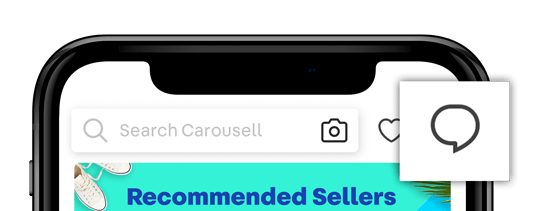
To display chats in your Inbox, you can choose either the “All”, “Buying”, “Selling” or “Archived” view options.
- All: All chats will be shown
- Buying: Only chats with you as the buyer will be shown
- Selling: Only chats with you as the seller will be shown
- Archived: Only archived chats with you as the seller and buyer will be shown
For IOS: Click the speech bubble icon > Click “All Chats” and a drop down list of all will be shown
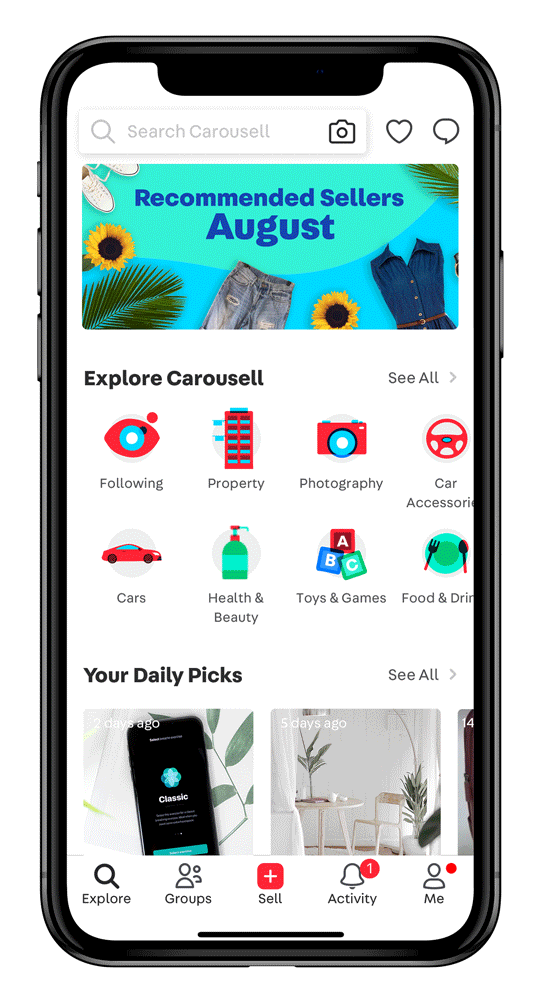
For Android: Click the speech bubble icon > Click “All Chats” and a drop down list of “All”, “Buying” and “Selling” will be shown. To access “Archived Chats”, click the upper right icon.
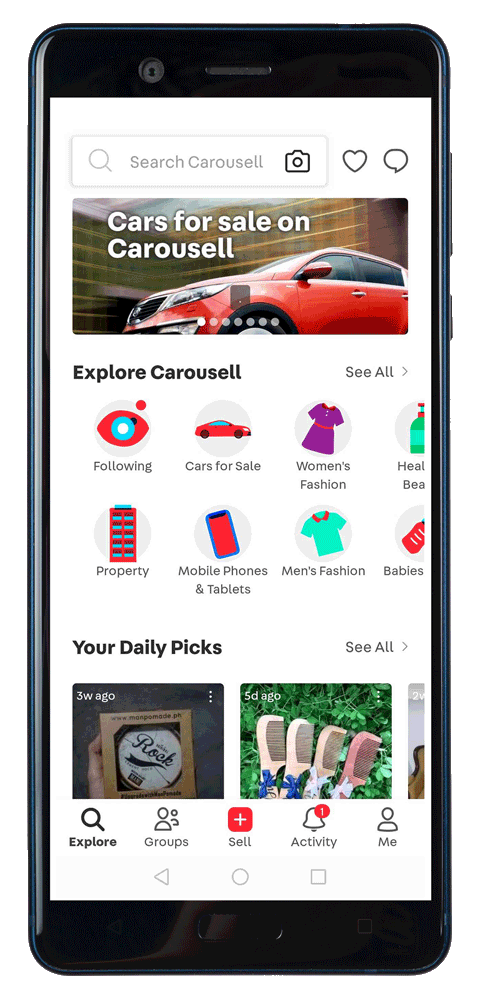
How to Archive Chats on Carousell
Have inactive or outdated chats? Archive them so that you can keep your inbox tidy! This also helps you keep track of new, active messages easily.
How to archive Carousell chats (iOS):
Step 1: In your Inbox view, swipe left on the chat you wish to archive.
Step 2: You’ll see 2 options appear as you swipe to the left. Tap “Archive”.
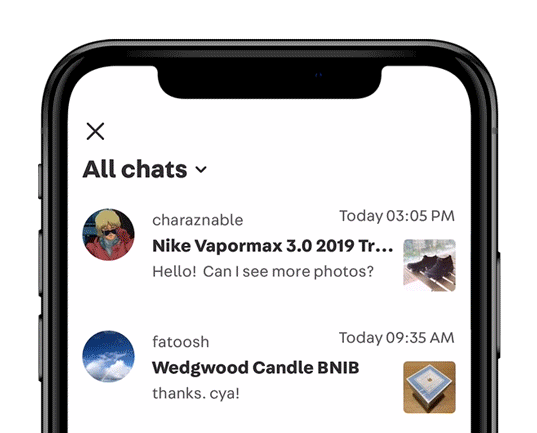
How to view archived chats or restore them to your inbox on Carousell (iOS):
Step 1: In your Inbox view, tap “All Chats” at the top left of your screen. Click “Archived” on the drop down list.
Step 2: Swipe left on the chat you wish to restore.
Step 3: You’ll see 2 options will appear. Choose “More”.
Step 4: Go to “Move to Inbox” at the bottom of the screen.
Step 5: Return to your Inbox view by tapping the back arrow at the top left corner of the screen.
Step 6: Swipe down and release to refresh.
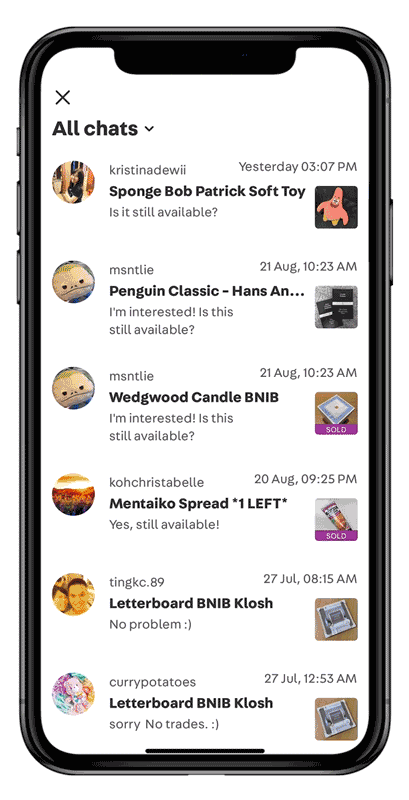
How to archive Carousell chats (Android):
Step 1: In your Inbox view, tap and hold to select the chat(s) you wish to archive, until it is highlighted in green.
Step 2: Locate the box symbol at the top right of the screen. Tap to archive.
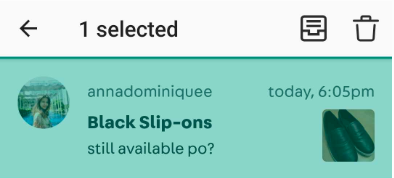
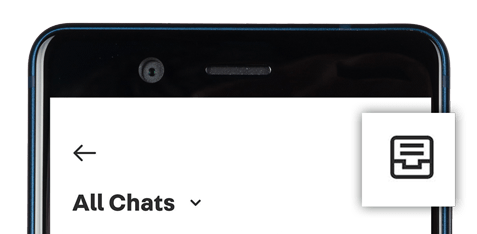
How to view archived chats or restore them to your inbox on Carousell (Android):
Step 1: In your Inbox view, tap box symbol at the top right. Archived chats are stored here.
Step 2: In your Archived Chats view, tap and hold to select the chat(s) you wish to restore to inbox until it is highlighted in green.
Step 3: Tap the box symbol. This moves the selected chat back to your Inbox.
Step 4: Go back to your Inbox view by tapping the back arrow.
Step 5: Swipe down and release to refresh.
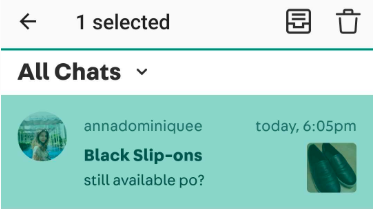
Tip: “Delete” will remove the chat permanently from your inbox. Unlike “Archive”, you cannot retrieve a deleted chat. Only delete a chat if you’re sure you won’t need it anymore.
And that’s all for our extra tips! If you have any further questions, we even have a super detailed Help Centre put together by the Carousell Support Team. Check it out here!