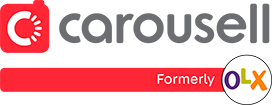Excited to start, but new to Carousell? Read on to find out various ways to browse Carousell. Soon, you’ll be getting the best and most relevant deals out of your searches.
Carousell is a treasure trove of great deals and rare items. There’s definitely something for everyone! In Carousell, there are over millions of live listings, 194 categories (and counting) ranging from fashion to properties and services.
(Oh and if you’re in the market to buy a Ferrari, we have that too.)
Let’s dive right in!
How to Use Categories to Browse Carousell
Imagine being in a marketplace with thousands of items for sale. They’re all jumbled up; clothes and tables in one pile, baby items and TVs in another. Sounds messy and confusing, right? You’d probably feel lost and overwhelmed because you don’t know where to start looking.
That’s why Categories are a great way to browse Carousell. You can zoom in on the type of product you’re most interested in, right from the get-go.
Explore Carousell is the first screen you’ll see after opening and signing into the Carousell mobile app.
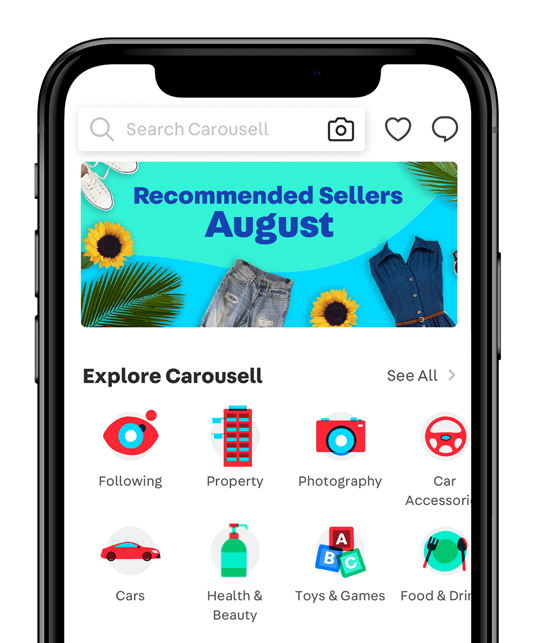
Want to narrow your search further? You can further select subcategories after clicking into the main category.
For example, Electronics can be broken down into subcategories such as Audio, Computers, CCTV & Security Products and more. iOS and Android users, this is where subcategories are displayed on Carousell.
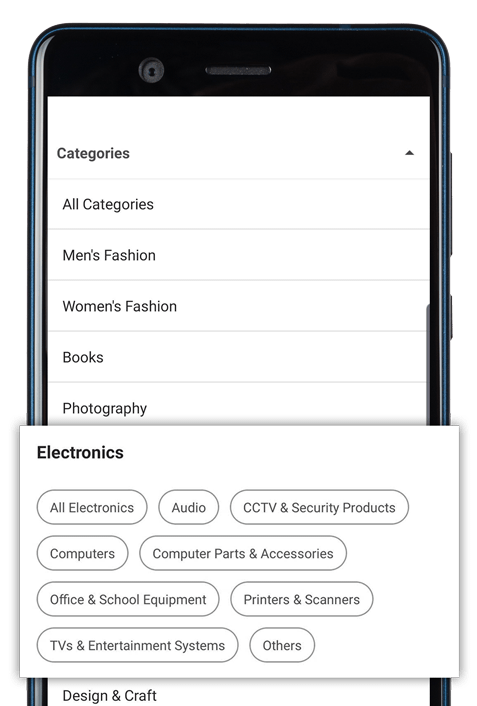
How to use the Search Bar to browse Carousell
The Search Bar is your very own search engine within the Carousell marketplace. It’s especially useful when you already have something specific in mind.
Let’s say you’re looking for a gaming console. But not just any console. More specifically, a Playstation 4 Slim in black, with 500GB storage.
Instead of sifting through everything under Video Gaming to find the right model, use the Search Bar instead. You’ll be able to save time and quickly discover items which best fits your criteria.
So, how does it work?
Locate the search bar at the top of the screen. Try typing in relevant keywords into the Search Bar, such as “ps4 slim”, “black” and “500gb”. When you’re done, hit enter and voila!
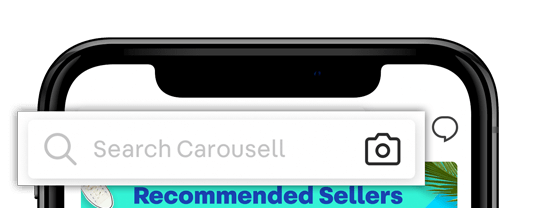
Using the Search Bar to browse Carousell shows only the most relevant results according to your keywords.
Let’s explore the Search Bar even further. Tapping on the Search Bar will reveal your history of recently searched keywords. No need to re-type them again, convenient right?
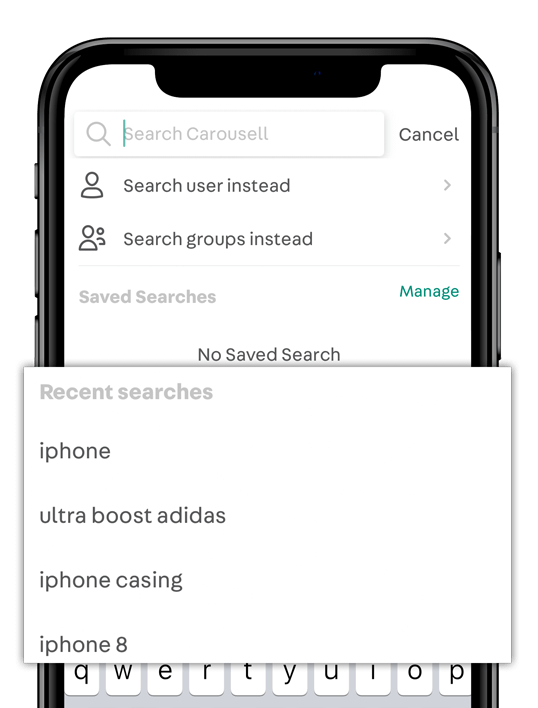
You also have the option to search for a user by their username, or even search for a group. Carousell Groups are interest or locale-based groups. You can join them to buy and sell with users of similar interests, location, even schools.
But more on that later, let’s return our attention to browsing via the Search Bar.
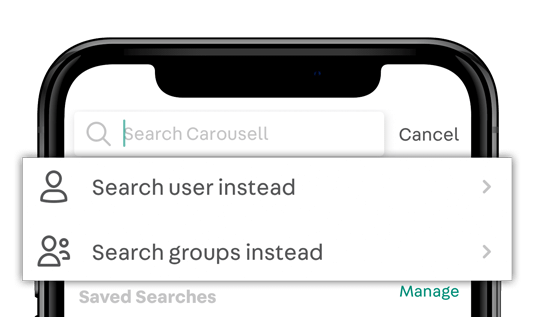
Tip: Searching for a user by their username is case-sensitive. For example, keying in “Carouseller123” will not display results for “carouseller123”. Carousell usernames do not contain spaces, special characters (@, #, $, % etc.) and uppercase.
Notice different words displayed in the search bar before you type in your keywords? They tell you which category you are browsing in.
“Search Carousell” is what you’ll see when you’re about to browse items in general, from all categories on Carousell.
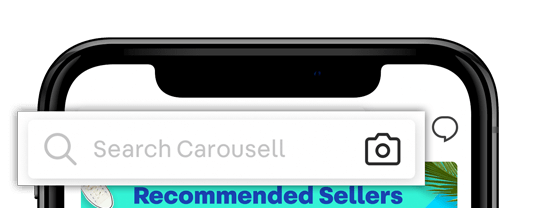
And this is what you’ll see when you’re about to browse items only within a certain category. In the example below, the Search Bar indicates “Cars for Sale”. This means results only includes listings categorized under Cars.
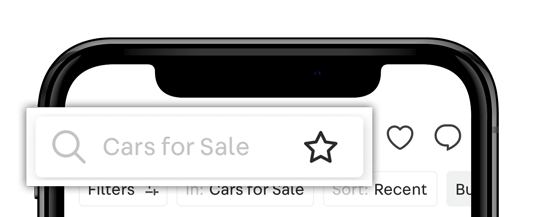
Tip: For best results, make sure you are browsing in the most relevant category. You probably won’t find that iPhone XS of your dreams if you’re searching mistakenly in the Motorbikes category.
How to Use Special Collections to Browse Carousell for Trending Items
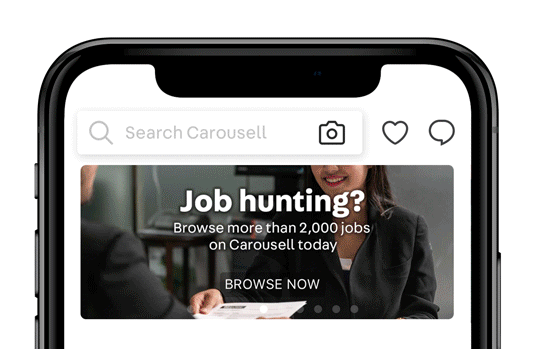
You can find Special Collections by accessing the “Browse” tab. These are collections of items curated by the Carousell team. They usually follow a trending theme. For example, you’ll find affordable kitchen appliances and tools in Complete the Look of Your Kitchen!, all local fashion brands in Proudly Pinoy, and so on.
The Carousell team will also post official Carousell giveaways, special offers and more!
Swipe left and right to scroll through collections. If any of them interests you, tap to browse. You can also search within the collection via the search bar.
Tip: We update special collections weekly, so check back often for new content.